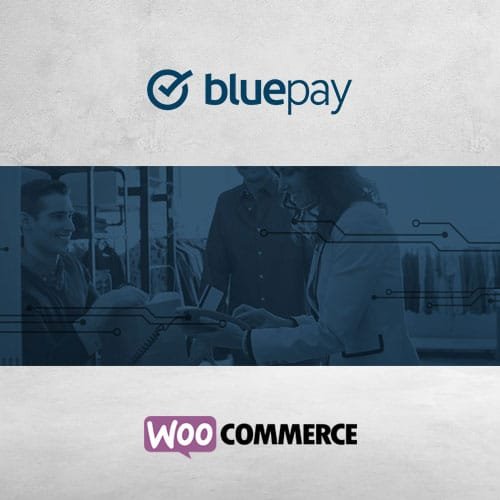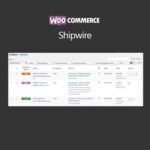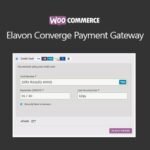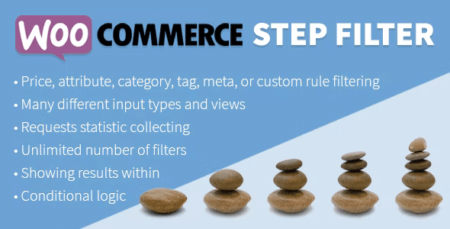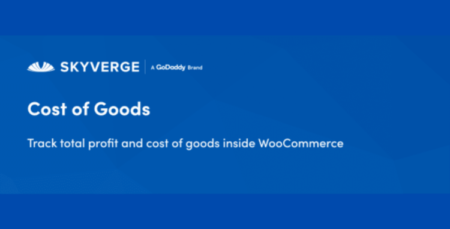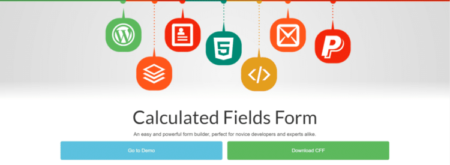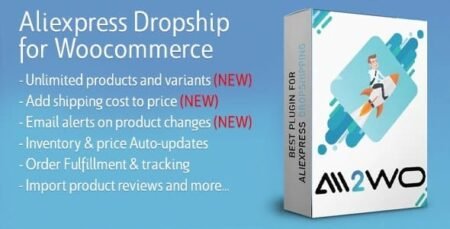WooCommerce BluePay Gateway
201 sold in last 6 hours
Hurry! Over 158 people have this in their carts
- Version: 1.1.8
- Verified by Jugaaduinsan
- 100% Regular Update
- Unlimited Download & Uses
- 100% GPL License
- Delivery & Return
Delivery
Welcome to Jugaadu Insan, your trusted source for digital products and services. We are committed to delivering a seamless and efficient experience when it comes to product delivery. Please take a moment to review our delivery information to ensure a clear understanding of our processes. 1. Digital Product Delivery 1.1. Delivery of digital products will be initiated immediately upon successful payment. 1.2. Upon completion of payment, you will receive an email confirmation containing instructions to access and download your digital product.Return
Jugaadulnsan.com has a strict no-refund policy for all digital product purchases. Once a digital product is purchased and delivered to you, the sale is considered final. We do not offer refunds, returns, or exchanges for digital products under any circumstances. We strongly encourage all customers to make informed purchase decisions. Take the time to thoroughly review the product descriptions, specifications, and any available samples. Ensure that the digital product aligns with your specific needs and expectations before completing your purchase.Help
Give us a shout if you have any other questions and/or concerns. Email: info@jugaaduinsan.com Phone: (+01)-800-3456-88 - Ask a Question
... people are viewing this right now
₹97.00 – ₹397.00Price range: ₹97.00 through ₹397.00
Hurry up! Sale end in:
- Go to: WooCommerce > Settings > Payments.
Note: ‘Payments’ formerly called ‘Checkout’ prior to WooCommerce 3.4. - Select BluePay – Credit. This takes you to the Settings screen.
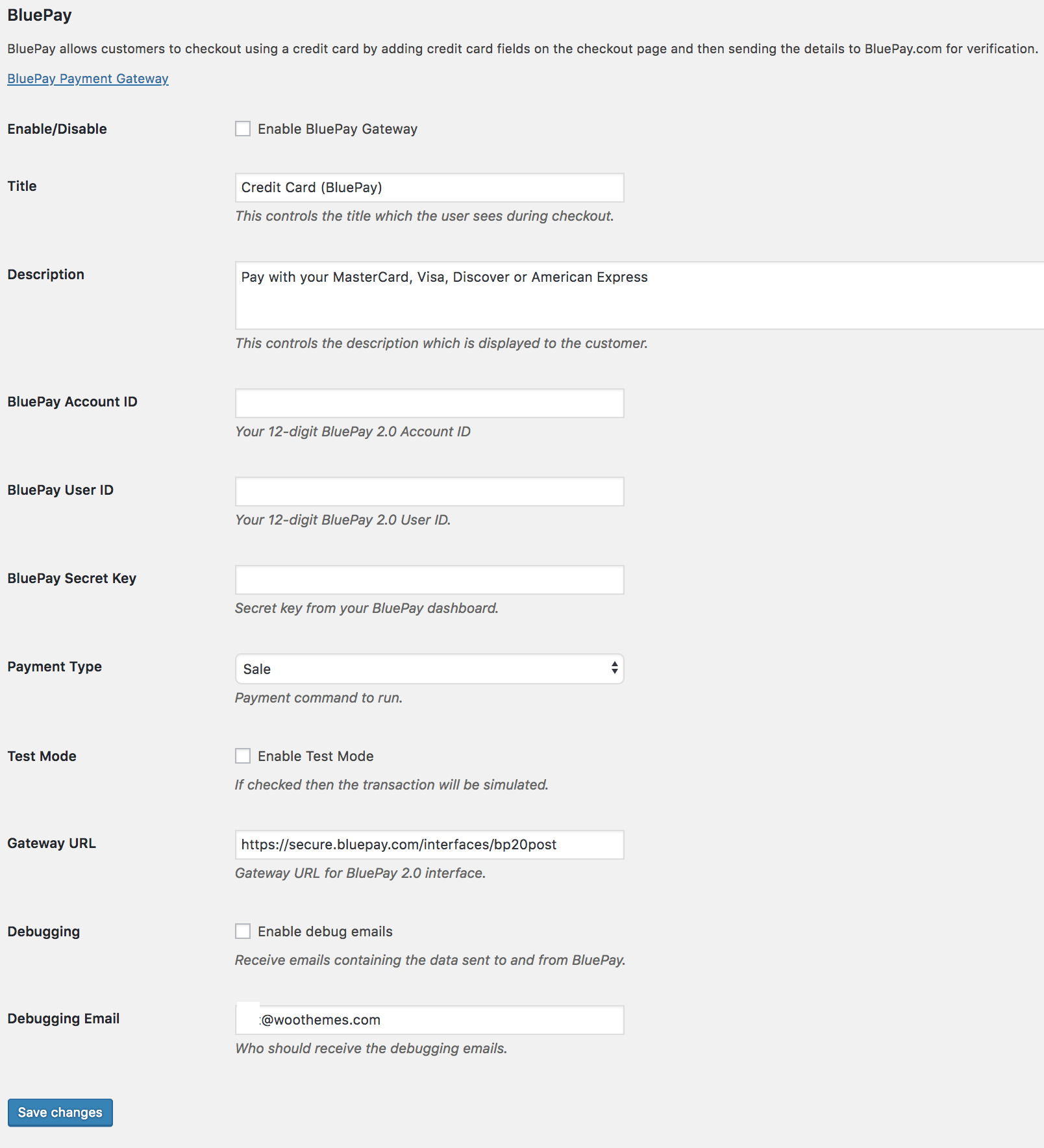
- Configure your settings:
- Enable/Disable – Enable to use. Disable to turn off.
- Title – Choose the title shown to customers during checkout
- Description – Add info shown to customers if they use BluePay, e.g., what credit cards you accept
- Enter the BluePay Account ID, BluePay User ID, and BluePay Secret Key from your BluePay account.
- Choose which Payment Type you would like to use between Sale (will authorize and capture funds at checkout) and Authorize Only (will only authorize payment, funds will need to be captured within your BluePay merchant account).
- Enable Test Mode if testing or developing before going live. Remember to disable.
- Gateway URL Override
- Enable debug emails and enter an email address if troubleshooting or wishing to receive logs. Otherwise, leave disabled.
- Save changes.
- Repeat the same steps for BluePay eCheck starting from WooCommerce > Settings > Payments if you wish to enable that option.
| Last Update: | October 3, 2023 |
|---|---|
| Released: | January 25, 2021 |
| Software Package | Lifetime Update (Value for Money) MOST POPULAR One Year Update |
SKU: N/A
Category: WooCommerce
Categories
- Plugins
- Graphic Designing Service
- Invitation Cards Designing
- Web Banners Designing
- Logo Designing
- Certificates Designing
- Social Media Poster Designing
- Invitation Card Designing
- Youtube Thumbnails Designing
- Presentation Designing
- Flyar Designing
- Menu Cards Designing
- 3D Mockup Designing
- Posters Designing
- Bussiness Cards Designing
- Brochures Designing
- Google Premium Services
- Premium Subscription
- Microsoft Premium Services
- LinkedIn Premium Subscription
- Done For You
- Startup/Business Solution
- Educational Teaching Video & Mock Tests
- PLR/Whitelable Articles
- Motivational Quotes & Meme Bundle
- Course
- Editable Graphic Templates
- Website & Landing Page
- Data Base Collection
- AI Reel Bundle
- Editable Email Templates
- Exclusive Reels Bundle
- Reels/Shorts Bundle
- EBooks
- ChatGPT Prompts
- Marketing Heist
- Request A Quote
- WordPress Themes & Plugins
- Canva Premium Services
- Services
- Meta Premium Services
- Adobe Premium Services
- Adobe Acrobat Dc
- Adobe Media Encoder 2023
- Adobe Premier Pro 2023
- Photoshop Generative Fill AI For Lifetime
- Adobe Encopy 2023
- Adobe Photoshop 2023
- Adobe CC Master Collection
- Adobe Lightroom 2023
- Adobe Prelude 2023
- Adobe After Effects 2023
- Adobe Bridge 2023
- Adobe Scan
- Adobe Audition 2023
- Adobe Illustrator 2023
- WP Ultimo
- Digital Marketing & Website Development Service
- Best SMM Services
- Entertainment & Fitness
- Premium Courses Collections
- Mindvalley 40+ World Top Coaches Courses Collection worth 32 Lakhs
- Content Creation, Content Marketing, Blogging Related Courses Collection
- 10k+ Premium Expensive Courses Collection
- Stock Market 200+ Courses Collection
- Affiliate Marketing, Ecommerce, Drop Shipping Course Collection
- Digital Marketing 200+ Expensive Courses Collection
- 20+ Business, Startup, MBA Premium Courses
- Freelancer 20+ Expensive Courses Collection
- Personality Development, English Communication Skill 20+ Courses Collection
- Code with Mosh All Courses Collection
- Graphic Designing and Video Editing Collection
- Danlok All Courses worth 10 Lakhs
- Motion Graphics Courses Collection
- Author
- AA-Team
- ForGravity
- Restrict Content Pro
- WooMatrix
- Astra
- Joom United
- Subscription
- WPfomify
- CSS Igniter
- NEX Forms
- Thrive Themes
- AccessPress Themes
- Formidable
- RocketGenius
- WP All Import
- Barn2
- LearnDash LMS
- The Events Calendar
- WPForms
- Dokan
- Ninja Forms
- UnitedOver
- Acowebs
- GeneratePress
- SearchWP
- WP Courseware
- Beaver Builder
- MailChimp
- thembay
- WPmet
- Download Monitor
- Others
- UpdraftPlus
- Admin Columns Pro
- GeoDirectory
- SeedProd
- WP Fusion
- Better Studio
- MainWP
- ThemeForest
- WPMU DEV Plugins
- Easy Digital Downloads
- Oxygen
- User Registration
- Ads Pro
- Gravity Flow
- SEOPress
- WP Indeed
- Bricks Builder
- MemberPress
- ThemeGrill
- WPSyncSheets
- Elegant Themes
- Paid Memberships Pro
- villatheme
- Advanced Custom Fields (ACF)
- Gravity Forms
- Shoptimizer
- WP Manage Ninja
- Brizy
- Meowapps
- ThemeIsle
- Xploded Themes
- Elementor
- Pie Register Premium
- WC Lovers
- AffiliateWP
- GravityView
- SkyVerge
- WP Multilingual (WPML)
- BuddyBoss & Social Learner
- Meta Box
- ThemePunch
- YITH
- Envira Gallery
- Piotnet
- Weblizar
- AIOSEO
- Iconic
- Smash Balloon
- WP Rocket
- CodeCanyon
- Microsoft
- Themes ON
- Yoast
- FacetWP
- Proteus Themes
- weDevs
- AliDropship
- iThemes
- SportsPress
- WP Soul
- Contact Form 7
- Momizat
- Themeum
- Fave Themes
- PublishPress
- weLaunch
- Analytify
- Jet
- Storefront
- WPBakery
- Convert Pro
- MonsterInsights
- Themify
- FooEvents
- realmag777
- WooCommerce
- Array Themes
- Jetsloth
- StudioPress
- wpDataTables
- Crocoblock
- MyThemeShop
- ThimPress
- PLR/Whitelable Products
- Financial Services
- Finance app
Tags
- 3Dmockup
- affiliatemarketing
- BrochuresDesigning
- businesscard
- BUSINESSCOURSES
- CertificateDesigning
- Content Creation course
- digitalmarketing
- digitalmarketingcourse
- dm
- Flyer-designing
- freelancecourse
- googleknowledgepanel
- invitationcard
- logodesigning
- memes
- menucard
- mindvalley
- PersonalityDevelopment
- poster-designing
- premiumcourse
- presentation
- resell ebooks
- socialmediacreative
- socialmediaposterdesign
- stockmarketcourses
- webbanners
- websitedevelopment
- wikipedia
- youtubethumbnail
Related Products
WooCommerce Twilio SMS Notifications Plugin
₹97.00 – ₹397.00Price range: ₹97.00 through ₹397.00
- Version: 1.17.0
- Verified by Jugaaduinsan
- 100% Regular Update
- Unlimited Download & Uses
- 100% GPL License
WooCommerce Step Filter – Product Filter for WooCommerce Plugin
₹97.00 – ₹397.00Price range: ₹97.00 through ₹397.00
- Version: 10.0.1
- Verified by Jugaaduinsan
- 100% Regular Update
- Unlimited Download & Uses
- 100% GPL License
Woocommerce Cost of Goods Plugin
₹97.00 – ₹397.00Price range: ₹97.00 through ₹397.00
- Version: 2.12.0
- Verified by Jugaaduinsan
- 100% Regular Update
- Unlimited Download & Uses
- 100% GPL License
WooCommerce Twilio SMS Notifications Plugin
₹97.00 – ₹397.00Price range: ₹97.00 through ₹397.00
Presto Player Plugin
₹297.00 – ₹497.00Price range: ₹297.00 through ₹497.00
Calculated Fields Form Plugin
₹97.00 – ₹397.00Price range: ₹97.00 through ₹397.00
- Version: 5.2.16
- Verified by Jugaaduinsan
- 100% Regular Update
- Unlimited Download & Uses
- 100% GPL License
WooCommerce URL Coupons Plugin
₹97.00 – ₹397.00Price range: ₹97.00 through ₹397.00
WooCommerce Slack Plugin
₹97.00 – ₹397.00Price range: ₹97.00 through ₹397.00
- Version: 1.2.11
- Verified by Jugaaduinsan
- 100% Regular Update
- Unlimited Download & Uses
- 100% GPL License
AliExpress Dropshipping Business plugin for WooCommerce
₹297.00 – ₹497.00Price range: ₹297.00 through ₹497.00
WooCommerce Instagram
₹297.00 – ₹497.00Price range: ₹297.00 through ₹497.00
- Version: 4.4.0
- Verified by Jugaaduinsan
- 100% Regular Update
- Unlimited Download & Uses
- 100% GPL License
WooCommerce Quick View Pro Plugin
₹97.00 – ₹397.00Price range: ₹97.00 through ₹397.00
WooCommerce 360º Image Plugin
₹97.00 – ₹397.00Price range: ₹97.00 through ₹397.00