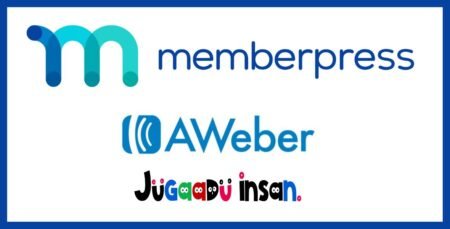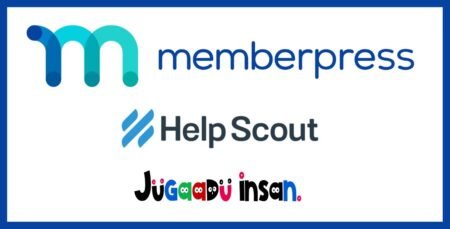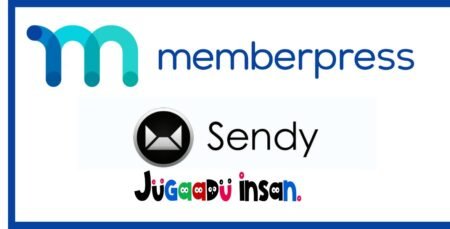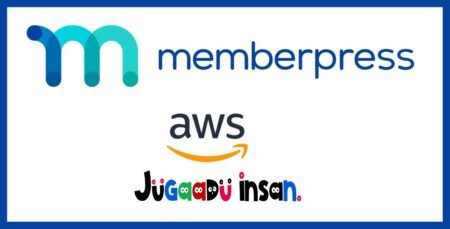Memberpress – Constant Contact
- Delivery & Return
Delivery
Welcome to Jugaadu Insan, your trusted source for digital products and services. We are committed to delivering a seamless and efficient experience when it comes to product delivery. Please take a moment to review our delivery information to ensure a clear understanding of our processes. 1. Digital Product Delivery 1.1. Delivery of digital products will be initiated immediately upon successful payment. 1.2. Upon completion of payment, you will receive an email confirmation containing instructions to access and download your digital product.Return
Jugaadulnsan.com has a strict no-refund policy for all digital product purchases. Once a digital product is purchased and delivered to you, the sale is considered final. We do not offer refunds, returns, or exchanges for digital products under any circumstances. We strongly encourage all customers to make informed purchase decisions. Take the time to thoroughly review the product descriptions, specifications, and any available samples. Ensure that the digital product aligns with your specific needs and expectations before completing your purchase.Help
Give us a shout if you have any other questions and/or concerns. Email: info@jugaaduinsan.com Phone: (+01)-800-3456-88 - Ask a Question
₹97.00
Memberpress – Constant Contact
Drive big results! Our Constant Contact integration keeps you in touch with members and leads through great-looking emails and all kinds of other marketing services.
The email platform includes an email template builder, hundreds of mobile-optimized templates, easy-to-use editing tools, real-time reporting, and robust analytics. Constant Contact also offers built-in marketing tools, ecommerce features, and Facebook and Instagram ad management.
Step 1 – Install Constant Contact Add-on
In your dashboard, head to MemberPress > Add-ons and click to install the Constant Contact add-on. Once it’s installed, it will be automatically activated as well, and you’ll see the Constant Contact integration available in the “Marketing” tab of the MemberPress Settings page.
Step 2 – Get Your Constant Contact API Key and Access Token
If you don’t already have a Constant Contact Mashery account, you’ll create one here: https://constantcontact.mashery.com/member/register
Once you’ve created your Mashery account and logged in. You’ll need to create a new App.
Your new app should provide you with the API Key. But you’ll also need to generate an Access Token for your new app here: https://constantcontact.mashery.com/io-docs (It’s a giant pain we know).
Step 4 – Select Email List
Once your API Key and Access Token are in place, MemberPress will connect with Constant Contact to populate your email list. When it appears, select the email list you would like to use from the Constant Contact Email List drop-down.
Global Lists
Once you have completed the steps above, by default, MemberPress will now automatically add the email address for everyone who signs up through your membership registration form to your Global email list in Constant Contact. MemberPress never removes a user from the Global list.
Step 5 – Setup Per Membership lists (Optional, but STRONGLY recommended)
The Per-Membership lists are a great way to automatically segment your members into different lists for marketing purposes.
Once you have Constant Contact enabled, a new option becomes available under the “Advanced” tab of the Membership edit pages. This option allows you to select a list that only visitors who purchase that Membership should be added to. Members will be automatically added to or removed from this list depending on their current Subscription status for this Membership. This list must be different from the Global list you have specified in the Options, and should be different from other Per-Membership lists as well.
Step 3 – Paste Key and Access Token Into MemberPress
Copy the Key and Access Token generated from Step 2 above and paste it into the Constant Contact API Key and the Constant Contact Access Token fields as shown below. NOTE: You do not need to use the Secret key.
| Last Update: | September 18, 2023 |
|---|---|
| Released: | March 27, 2022 |
- Plugins
- Graphic Designing Service
- Invitation Cards Designing
- Web Banners Designing
- Logo Designing
- Certificates Designing
- Social Media Poster Designing
- Invitation Card Designing
- Youtube Thumbnails Designing
- Presentation Designing
- Flyar Designing
- Menu Cards Designing
- 3D Mockup Designing
- Posters Designing
- Bussiness Cards Designing
- Brochures Designing
- Google Premium Services
- Premium Subscription
- Microsoft Premium Services
- LinkedIn Premium Subscription
- Done For You
- Startup/Business Solution
- Educational Teaching Video & Mock Tests
- PLR/Whitelable Articles
- Motivational Quotes & Meme Bundle
- Course
- Editable Graphic Templates
- Website & Landing Page
- Data Base Collection
- AI Reel Bundle
- Editable Email Templates
- Exclusive Reels Bundle
- Reels/Shorts Bundle
- EBooks
- ChatGPT Prompts
- Marketing Heist
- Request A Quote
- WordPress Themes & Plugins
- Canva Premium Services
- Services
- Meta Premium Services
- Adobe Premium Services
- Adobe Acrobat Dc
- Adobe Media Encoder 2023
- Adobe Premier Pro 2023
- Photoshop Generative Fill AI For Lifetime
- Adobe Encopy 2023
- Adobe Photoshop 2023
- Adobe CC Master Collection
- Adobe Lightroom 2023
- Adobe Prelude 2023
- Adobe After Effects 2023
- Adobe Bridge 2023
- Adobe Scan
- Adobe Audition 2023
- Adobe Illustrator 2023
- WP Ultimo
- Digital Marketing & Website Development Service
- Best SMM Services
- Entertainment & Fitness
- Premium Courses Collections
- Mindvalley 40+ World Top Coaches Courses Collection worth 32 Lakhs
- Content Creation, Content Marketing, Blogging Related Courses Collection
- 10k+ Premium Expensive Courses Collection
- Stock Market 200+ Courses Collection
- Affiliate Marketing, Ecommerce, Drop Shipping Course Collection
- Digital Marketing 200+ Expensive Courses Collection
- 20+ Business, Startup, MBA Premium Courses
- Freelancer 20+ Expensive Courses Collection
- Personality Development, English Communication Skill 20+ Courses Collection
- Code with Mosh All Courses Collection
- Graphic Designing and Video Editing Collection
- Danlok All Courses worth 10 Lakhs
- Motion Graphics Courses Collection
- Author
- AA-Team
- ForGravity
- Restrict Content Pro
- WooMatrix
- Astra
- Joom United
- Subscription
- WPfomify
- CSS Igniter
- NEX Forms
- Thrive Themes
- AccessPress Themes
- Formidable
- RocketGenius
- WP All Import
- Barn2
- LearnDash LMS
- The Events Calendar
- WPForms
- Dokan
- Ninja Forms
- UnitedOver
- Acowebs
- GeneratePress
- SearchWP
- WP Courseware
- Beaver Builder
- MailChimp
- thembay
- WPmet
- Download Monitor
- Others
- UpdraftPlus
- Admin Columns Pro
- GeoDirectory
- SeedProd
- WP Fusion
- Better Studio
- MainWP
- ThemeForest
- WPMU DEV Plugins
- Easy Digital Downloads
- Oxygen
- User Registration
- Ads Pro
- Gravity Flow
- SEOPress
- WP Indeed
- Bricks Builder
- MemberPress
- ThemeGrill
- WPSyncSheets
- Elegant Themes
- Paid Memberships Pro
- villatheme
- Advanced Custom Fields (ACF)
- Gravity Forms
- Shoptimizer
- WP Manage Ninja
- Brizy
- Meowapps
- ThemeIsle
- Xploded Themes
- Elementor
- Pie Register Premium
- WC Lovers
- AffiliateWP
- GravityView
- SkyVerge
- WP Multilingual (WPML)
- BuddyBoss & Social Learner
- Meta Box
- ThemePunch
- YITH
- Envira Gallery
- Piotnet
- Weblizar
- AIOSEO
- Iconic
- Smash Balloon
- WP Rocket
- CodeCanyon
- Microsoft
- Themes ON
- Yoast
- FacetWP
- Proteus Themes
- weDevs
- AliDropship
- iThemes
- SportsPress
- WP Soul
- Contact Form 7
- Momizat
- Themeum
- Fave Themes
- PublishPress
- weLaunch
- Analytify
- Jet
- Storefront
- WPBakery
- Convert Pro
- MonsterInsights
- Themify
- FooEvents
- realmag777
- WooCommerce
- Array Themes
- Jetsloth
- StudioPress
- wpDataTables
- Crocoblock
- MyThemeShop
- ThimPress
- PLR/Whitelable Products
- Financial Services
- Finance app
- 3Dmockup
- affiliatemarketing
- BrochuresDesigning
- businesscard
- BUSINESSCOURSES
- CertificateDesigning
- Content Creation course
- digitalmarketing
- digitalmarketingcourse
- dm
- Flyer-designing
- freelancecourse
- googleknowledgepanel
- invitationcard
- logodesigning
- memes
- menucard
- mindvalley
- PersonalityDevelopment
- poster-designing
- premiumcourse
- presentation
- resell ebooks
- socialmediacreative
- socialmediaposterdesign
- stockmarketcourses
- webbanners
- websitedevelopment
- wikipedia
- youtubethumbnail
Related Products
- Version: Latest
- Verified by Jugaaduinsan
- 100% Regular Update
- Unlimited Download & Uses
- 100% GPL License
- Version: Latest
- Verified by Jugaaduinsan
- 100% Regular Update
- Unlimited Download & Uses
- 100% GPL License
- Version: Latest
- Verified by Jugaaduinsan
- 100% Regular Update
- Unlimited Download & Uses
- 100% GPL License
- Version: Latest
- Verified by Jugaaduinsan
- 100% Regular Update
- Unlimited Download & Uses
- 100% GPL License
- Version: Latest
- Verified by Jugaaduinsan
- 100% Regular Update
- Unlimited Download & Uses
- 100% GPL License
- Version: Latest
- Verified by Jugaaduinsan
- 100% Regular Update
- Unlimited Download & Uses
- 100% GPL License
- Version: Latest
- Verified by Jugaaduinsan
- 100% Regular Update
- Unlimited Download & Uses
- 100% GPL License
- Version: Latest
- Verified by Jugaaduinsan
- 100% Regular Update
- Unlimited Download & Uses
- 100% GPL License
- Version: Latest
- Verified by Jugaaduinsan
- 100% Regular Update
- Unlimited Download & Uses
- 100% GPL License
- Version: Latest
- Verified by Jugaaduinsan
- 100% Regular Update
- Unlimited Download & Uses
- 100% GPL License